Setting up Google ReCaptcha with your Ultimate SMS
Step One: Getting the Keys
reCAPTCHA is a free service that protects your site from spam and abuse, developed by Google. For this reason you will need a Google Account first. If you don’t have, simply Create a new google account
One you have an account with google, log into the reCaptcha Admin page and setup your application install URL
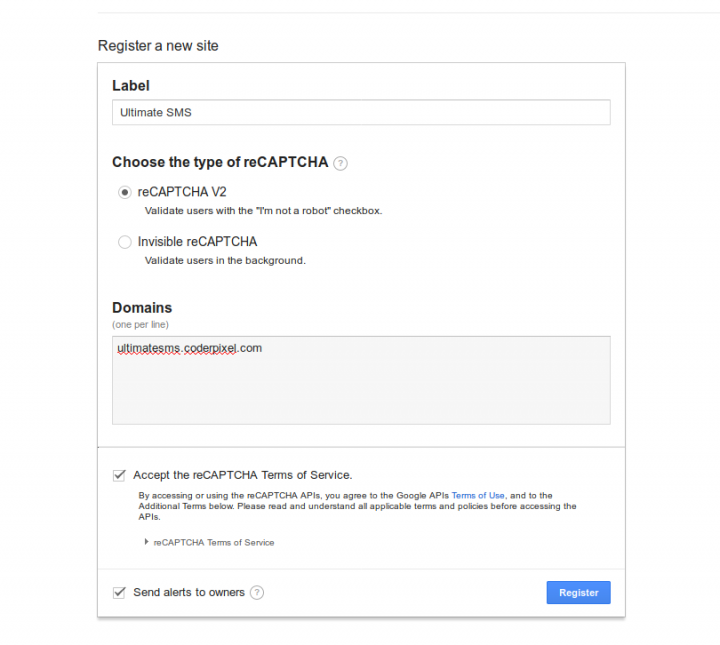
Register your website by entering the website’s “name” into the “label” field and the exact domains you’ll be using reCAPTCHA on.
Note: If your domain uses “www.” at the start, make sure you have them in.
Click the “Register” button and expand the “Keys” accordion on the next page.
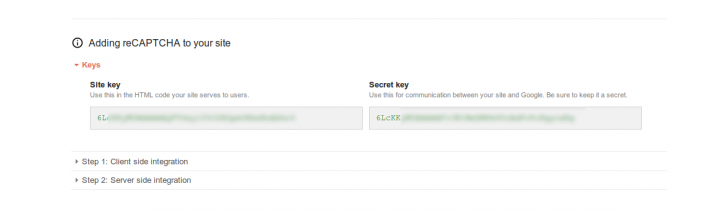
Step Two: Adding reCaptcha On your Application
Now that you have your key’s, you have need to update your application.
Just login with your Admin Portal, Navigate to Settings -> System Settings. Then scroll your page down and you will get reCaptcha setting information.
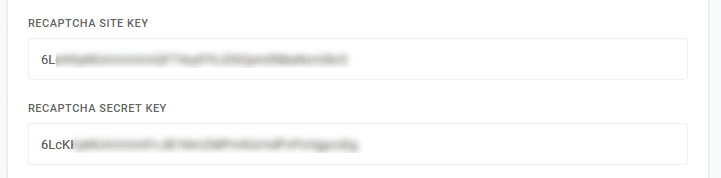
Troubleshooting
If face problem with reCaptcha then first check you have the correct URL in the reCAPTCHA admin for your website, and that you’ve used the correct keys in the correct places in your system.
If you’re still having issues, you should check the “network” tab in your browser’s inspector window (you’ll need to be a developer to understand this).
If you’re seeing a 504 bad gateway error, it could be that your server is being blocked, or that a firewall is prevent your server from talking to google’s servers.
Unfortunately, we can’t help with this as it’s likely to be an issue with your hosting provider.